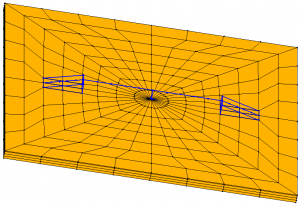| Example 1 | Monotonic Longitudinal Pushover of a Bridge on Rigid Ground | |
| Example 2 | Base Input Acceleration Analysis of a Bridge on Rigid Ground | |
| Example 3 | PBEE Analysis of a Bridge on Rigid Ground | |
| Example 4 | Base Input Acceleration Analysis of a Bridge on Soil Mesh | 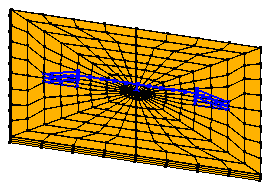 |
| Example 5 | PBEE Analysis of a Bridge on Soil Mesh | 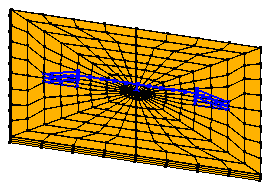 |
This example demonstrates a pushover analysis of a bridge on rigid ground (Fig. 1). A longitudinal displacement of 0.2 m was applied at the bridge deck (at the column top) in 40 steps (the longitudinal direction refers to the bridge deck axis).
Click the link below to download the input file:
Download DemoRock.zip (0.2 MB)
Steps on how to run Example 1:
1) After downloading the above file, unzip it to a convenient location (folder). After unzipping the .zip file, you will see a file named DemoRock.pbe.
2) Start BridgePBEE, click File in Menu and then click Open Model to open the DemoRock.pbe file.
3) Click File in Menu and then click Save Model As to save to a different name (DemoRock.pbe is a read-only file and cannot be overwritten).
4) Click Execute in Menu and then click Save Model & Run Analysis to run the finite element analysis.
5) When the analysis is complete, a window will pop up to display the column longitudinal displacement response profile. Click the dropdown list boxes available in the window to see other response profiles or response time histories for the column.
6) Click Display in Menu and then click other (enabled) menu items to see more output. For more information, see the user manual.
First, please see this important information about available input motion data sets.
This example performs a base input earthquake motion simulation of a bridge on rigid ground (Fig. 1). The single earthquake input was chosen from those of Motion Set 1.
Click the link below to download the input file of Example 2 (for Motion Set 1):
Download DemoRockEQ1FullMotion.zip (3 MB)
Steps on how to run Example 2:
1) After downloading the above file, unzip it to a convenient location (folder). After unzipping the .zip file, you will see a file named DemoRockEQ1FullMotion.pbe and a folder called DemoRockEQ1FullMotion_plfiles.
2) Start BridgePBEE, click File in Menu and then click Open Model to open the DemoRockEQ1FullMotion.pbe file.
3) Click File in Menu and then click Save Model As to save to a different name (DemoRockEQ1FullMotion.pbe is a read-only file and cannot be overwritten).
4) Click Execute in Menu and then click Save Model & Run Analysis to run the finite element analysis.
5) When the analysis is complete, a window will pop up to display PG quantities (with respect to an Intensity Measure, e.g., PGV, by default). Since this is a single motion analysis, only one point is displayed in the PG Quantities window.
6) Click Display in Menu and then click other (enabled) menu items to see more output. For more information, see the user manual.
Click the links below to download additional input files for Example 2 (for Motion Sets 2, 3 & 4, all sampled at 0.02 seconds of time step):
Download DemoRockEQ1FullMotion_MotionSet2.zip (5.2 MB)
Download DemoRockEQ1FullMotion_MotionSet3.zip (3.8 MB)
Download DemoRockEQ1FullMotion_MotionSet4.zip (9.6 MB)
First, please see this important information about available input motion data sets.
This example demonstrates a PBEE analysis of a bridge on rigid ground (Fig. 1). Ten 3D shaking motions (2 motions from each bin of Motion Set 1) selected from a set of 100 motions were employed. To minimize the output size, no detailed output was recorded for individual motions (this is an available user option).
Click the link below to download the input file of Example 3:
Download DemoRockEQ.zip (3 MB)
Steps on how to run Example 3:
1) After downloading the above file, unzip it to a convenient location (folder). After unzipping the .zip file, you will see a file named DemoRockEQ.pbe and a folder called DemoRockEQ_plfiles.
2) Start BridgePBEE, click File in Menu and then click Open Model to open the DemoRockEQ.pbe file.
3) Click File in Menu and then click Save Model As to save to a different name (DemoRockEQ.pbe is a read-only file and cannot be overwritten).
4) Click Execute in Menu and then click Save Model & Run Analysis to run the finite element analysis. The interface allows for more than one motion to be computed at the same time (separate but simultaneous runs to reduce the overall computing time when a multi-core computer is used). The number of motions to be run at the same time is an available user option (set to 4 by default, and can be increased to reduce overall run time, particularly for multi-core processor machines).
5) When the analysis is complete, a window will pop up to display PG quantities (with respect to an Intensity Measure, e.g., PGV, by default).
6) Click PBEE Analysis in the main window, then click Compute Repairs to view PBEE outcomes or click Display Hazard Curves to view hazard curves.
7) To view responses for an individual motion, Click Display in Menu and then click Detailed Output: Please Select Input Motion to choose a motion. And then click Display in Menu again and click corresponding menu items to see more output. For more information, see the user manual.
Additional input files for Example 3:
Click the links below to download additional input files for Example 3 (for Motion Sets 2, 3 & 4, all sampled to 0.02 seconds of time step):
Download DemoRockEQ_MotionSet2.zip (4.9 MB)
Download DemoRockEQ_MotionSet3.zip (3.7 MB)
Download DemoRockEQ_MotionSet4.zip (9.2 MB)
First, please see this important information about available input motion data sets.
This case demonstrates base input acceleration simulation of a bridge on soil mesh (Fig. 2). The total number of soil elements is 1088. And the total execution time is about 50 minutes on a PC (3.2 GHz).
Click the link below to download the input file of Example 4 (for Motion Set 1):
Download DemoEQ1FullMotion.zip (3 MB)
Steps on how to run Example 4:
1) After downloading the above file, unzip it to a convenient location (folder). After unzipping the .zip file, you will see a file named DemoEQ1FullMotion.pbe and a folder called DemoEQ1FullMotion_plfiles.
2) Start BridgePBEE, click File in Menu and then click Open Model to open the DemoEQ1FullMotion.pbe file.
3) Click File in Menu and then click Save Model As to save to a different name (DemoEQ1FullMotion.pbe is a read-only file and cannot be overwritten).
4) Click Execute in Menu and then click Save Model & Run Analysis to run the finite element analysis.
5) When the analysis is complete, a window will pop up to display PG quantities (with respect to an Intensity Measure, e.g., PGV, by default). Since this is a single motion analysis, only one point is displayed in the PG Quantities window.
6) Click Display in Menu and then click other (enabled) menu items to see more output. For more information, see the user manual.
Additional input files for Example 4:
Click the links below to download additional input files for Example 4 (for Motion Sets 2, 3 & 4, all sampled to 0.02 seconds of time step):
Download DemoEQ1FullMotion_MotionSet2.zip (5.1 MB)
Download DemoEQ1FullMotion_MotionSet3.zip (3.8 MB)
Download DemoEQ1FullMotion_MotionSet4.zip (9.2 MB)
First, please see this important information about available input motion data sets.
Users can create the input file for this example based on Example 4 input files. Below are the steps:
1) Follow the steps described in Example 4 to open an input file (e.g., DemoEQ1FullMotion.pbe).
2) Click File in Menu and then click Save Model As to save to a different name (to avoid overwriting).
3) Click PBEE Motions in the main window. In the new window (PBEE Input Motion), click Select All to choose all motions. To randomly select a specific number of motions from each bin, click the dropdown list below the input motion list.
4) Click Execute in Menu and then click Save Model & Run Analysis to run the finite element analysis.
5) Follow the steps described in Example 3 to view results including PBEE outcomes.
Available Input Motion Data Sets
Motion Set 1: These 100 motions were obtained directly from the PEER NGA database and all files have been re-sampled to a time step of 0.02 seconds. This PBEE motion ensemble (Medina and Krawinkler, 2003) obtained from the PEER NGA database (https://peer.berkeley.edu/nga-west) consists of 100 3D input ground motions, sorted into 5 bins. Each motion is composed of 3 perpendicular acceleration time history components (2 lateral and one vertical). These motions were selected through earlier efforts (Medina and Krawinkler, 2003; Mackie and StojadinovicGupta, 2005) to be representative of seismicity in typical regions of California. The motions are divided into 5 bins of 20 motions each with characteristics: i) moment magnitude (Mw) 6.5-7.2 and closest distance (R) 15-30 km, ii) Mw 6.5-7.2 and R 30-60 km, iii) Mw 5.8-6.5 and R 15-30 km, iv) Mw 5.8-6.5 and R 30-60 km, and v) Mw 5.8-7.2 and R 0-15 km. The engineering characteristics of each motion and of the ensemble overall may be viewed directly within BridgePBEE. Alternatively, a pdf file may be downloaded, showing these characteristics (for these motions at their original sampling time step, please click here to download the pdf file, 44 M in size). The provided ground motions are based on earlier PEER research (Mackie and Stojadinovic 2005).
Motion Set 2: These motions (160 in total) are developed by Dr. Mackie from the 80 motions of set1 (excluding the 20 motions of SET1 in the bin NEAR), to account for site classification (NEHRP C and NEHRP D). The magnitude, distance, and spectral shape were intended to be similar to the previous bins (and indeed all of the previous motions appear in either the C or D bins now). As such, these motions are divided into 8 bins (compared to the 4 bins of set1, where NGA efforts had determined that site category was not accounted for adequately).
Motion Set 3: These motions (80 in total) are labeled Broadband_* (separated into the two bins, Broadband rock and Broadband soil) as developed by Professor Jack Baker for PEER. Additional information about these motions is available at the website:
The only outlier in all of this is the Near bin, but this is also documented in my old PEER report. It is a by-product of some old studies by Allin Cornell and his students.
Motion Set 4: These motions (260 in total) include the above Set2 and Set3 as well as the additional Bin NEAR of Set1 (consistent with the original LMSR, etc bins, only with closest distances less than 10km).
Once an input motion data set is specified, the user BridgePBEE interface will extract/calculate Intensity Measures (IMs) for each of these motions. In total, 11 different Intensity Measures are defined for each motion (and presented to the user in table and graphical forms), including quantities such as Peak Ground Acceleration (PGA), Peak Ground Velocity (PGV), Arias Intensity (AI), and so forth.